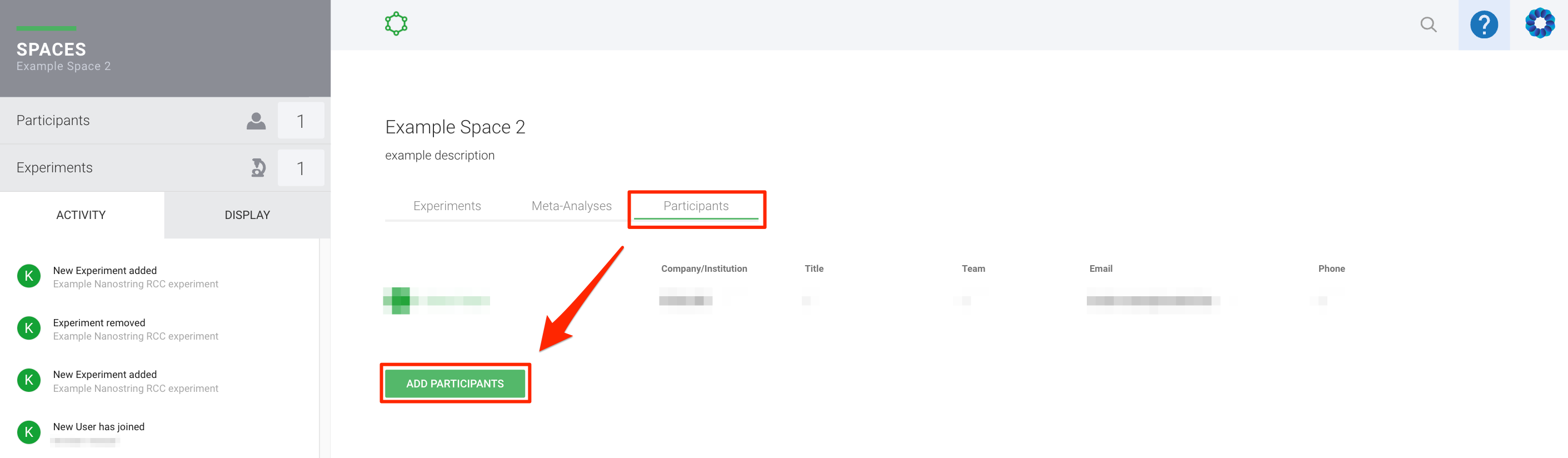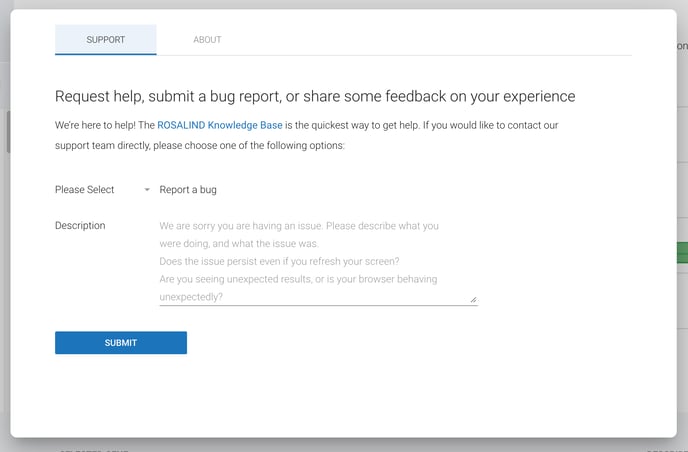How do I share my experiment with the ROSALIND Support Team?
Add your experiment to a Space and invite support@rosalind.bio, or automatically share by submitting a support ticket
How to share your experiment by creating a new Space:
Option 1: From the ROSALIND Home page
- Create a Space on ROSALIND by starting on the ROSALIND Home page and navigating to the Spaces tab, then scroll to the bottom and select the green button “Add New Space”.

- Enter a title and description for your Space. These can be edited later once your Space is completed.
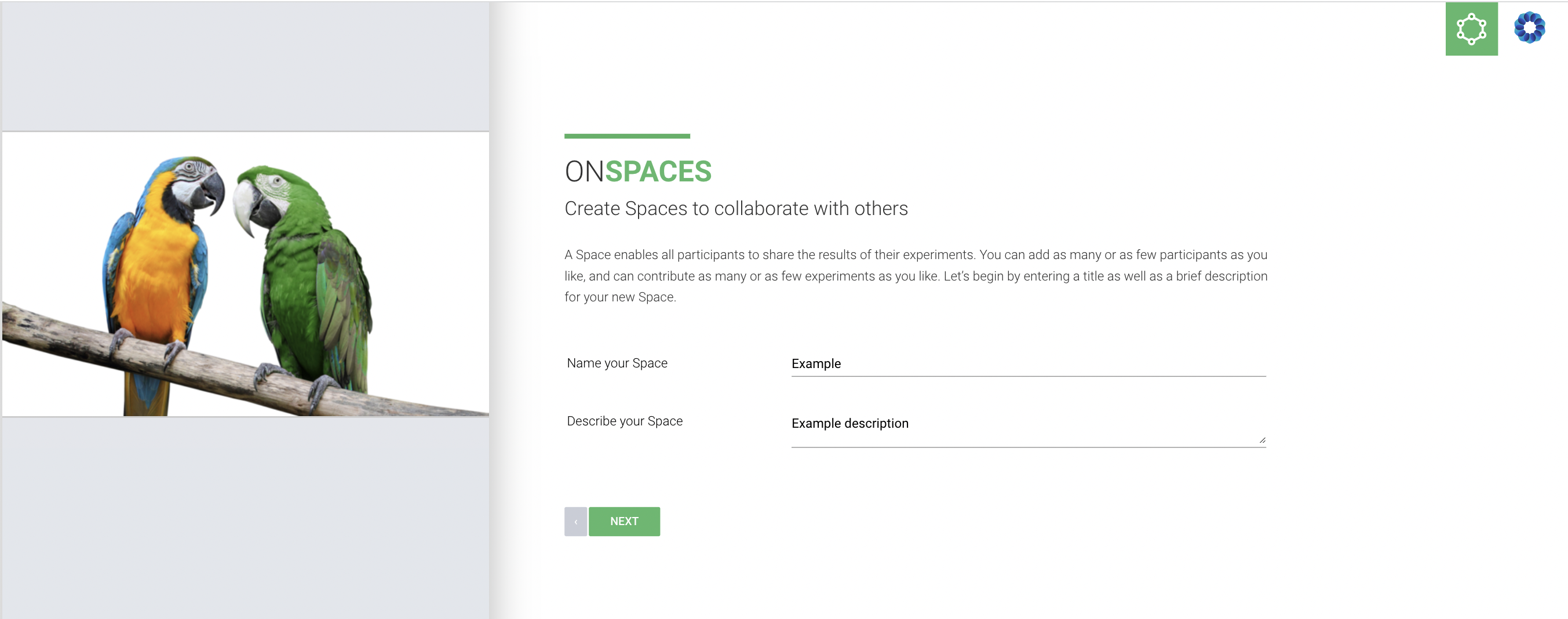
- Specify which Experiments you would like to include in your Space by using the checkboxes to select them. After pressing Next, you will then be given an option to also add Meta-Analyses to the Space if desired.
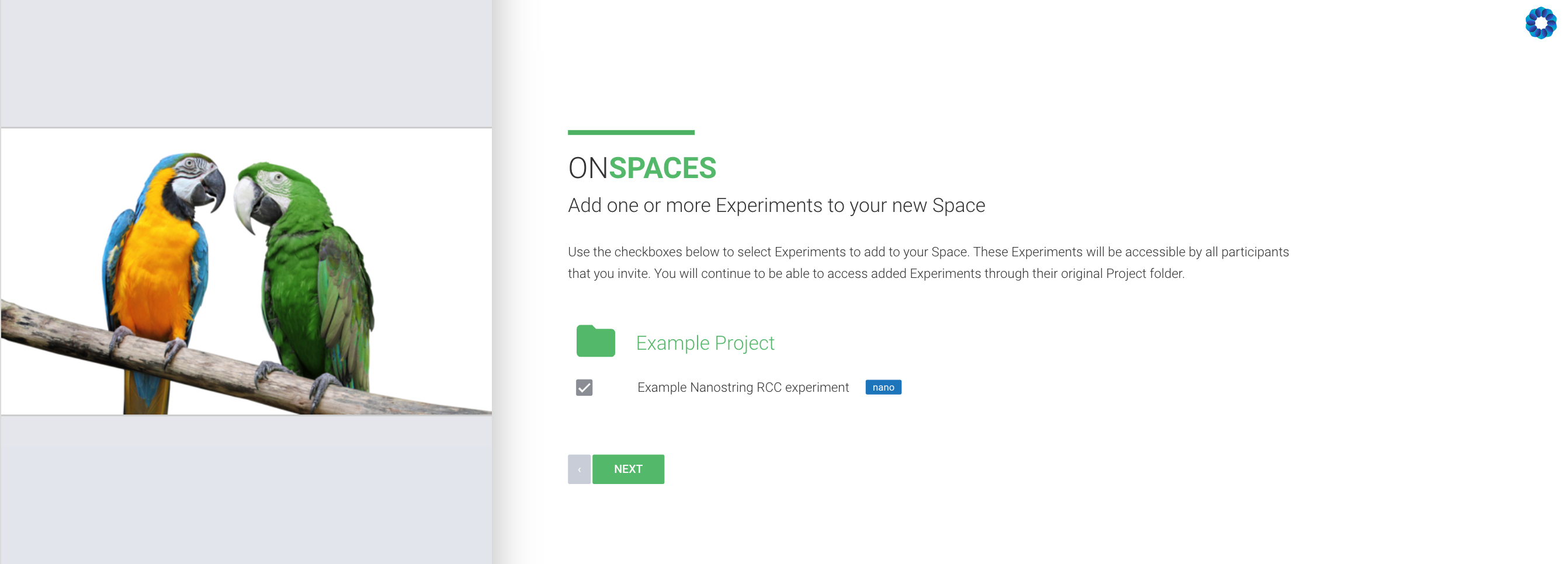
4. Invite collaborators to your new Space by entering their email addresses or phone-number. When sharing with the Rosalind Support team, please enter the email: support@rosalind.bio
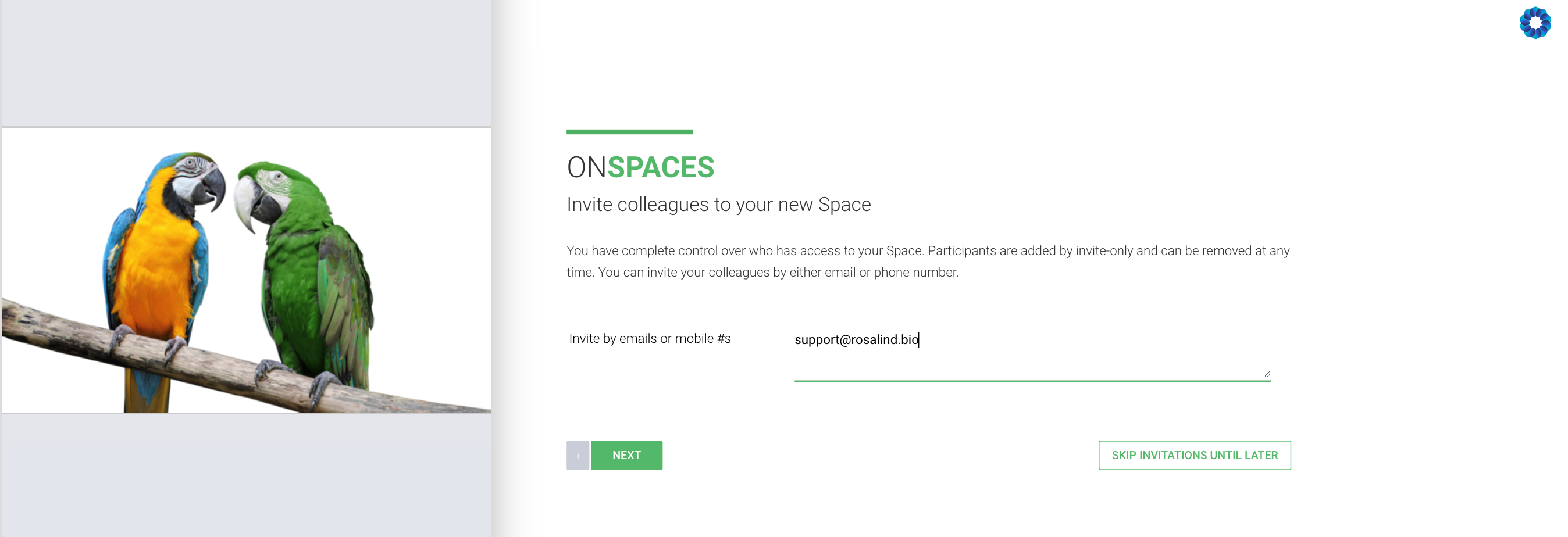
Option 2: From within a specific experiment view:
You could also use the 'Quick Share' button available in the upper right corner of the expriment view to quickly navigate to your Space options. You can create a new Space or share the experiment in an existing Space. If sharing in an existing Space, please let our support team know the name of the Space you are using and confirm support@rosalind.bio has been invited to that Space.
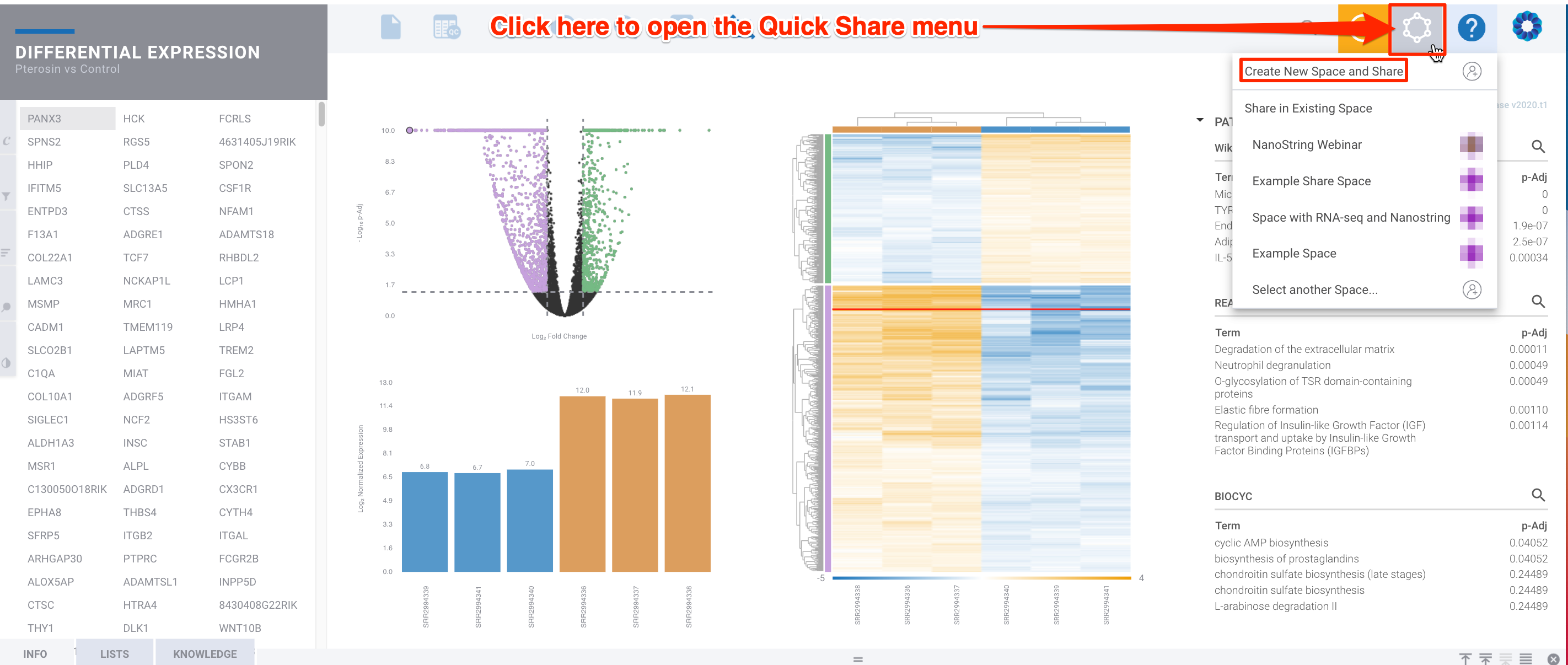
To confirm support@rosalind.bio has been invited to an existing Space or to add us into an existing Space, you can navigate to that specific Space, click the Participants tab, then Add Participants if support@rosalind.bio is not listed here:
How to submit a support ticket to automatically share:
Navigate to the area in ROSALIND where you need assistance, and then click the '?' mark to submit a support ticket:
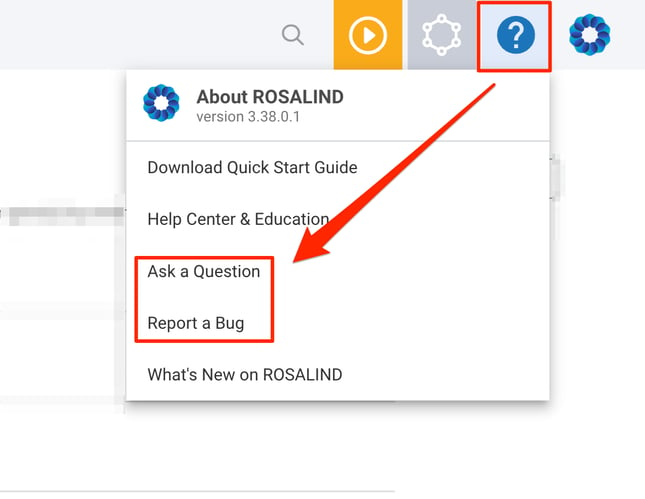
/Rosalind_Logo_Primary_RGB.png?width=100&height=75&name=Rosalind_Logo_Primary_RGB.png)